Informationen in deutscher Sprache sind unter dem folgenden Link verfügbar.
While this blog is held in German, one article requires an addition written in English language.
For Windows 10 and 11, Microsoft provides every 6 months (since 2022 every year) a major version update to add new features to it’s client operating system.
This update, if done by an ISO or with a package from WSUS may break the Windows Server Small Business Essentials Connector by forgot to migrate the connector services registry keys.
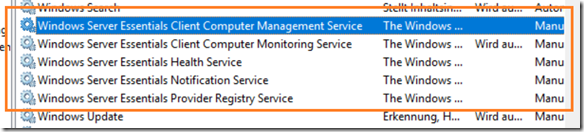
While these five services are displayed in the services.msc they are, without corresponding registry keys, no longer functional.
Additionally the Windows 10/11 client seems to offline from Windows SBE dashboard.

To get the connector back working, I’ve written a script adding the missing registry keys from a PowerShell session. The ZIP-file contains beside the PowerShell code the REG-files containing the missing keys.
To run the script, follow the steps described bellow:
- Download the script and extract the content to a dedicated directory
- Open a PowerShell session as Administrator and jump to the directory with the PowerShell-script and the REG-files. Note, script and REG-files must live in the same directory
- Execute the script by running the following line of PowerShell (to workaround PowerShell Execution-Policies) and don’t miss the “-“ at the end of the script.
# Workaround some obscure PowerShell Execution-policies 😉
# don't miss the "-" at the end of the line!
Get-Content -Path .\Fix-WSeLaunchpad-1903.ps1 | PowerShell.exe -NoProfile -
A successful execution looks, like the following picture shows.
Note: Don’t forget to reboot your Windows 10 client, to make the connector work again.
Update October 3th, 2022
To make it short, Windows 11 22H2 Update also breaks the connector but the script will fix it.
Enjoy it, b!



